How I finally got the Wireless Button (F2) on my Dell Studio 1558 working...
After a very annoying couple of days with no wireless connection on my laptop, I was finally able to get it working. Hopefully this will help anyone else who falls into the same problem.
The Problem
After doing a fresh install of Windows 8 on my Dell Studio 1558, I thought that everything was working perfectly. Since the original install, I had no issues whatsoever. However, the other day, I accidentally pressed the F2 key (this is the hardware button which will enable/disable the wireless radio). I wasn't too concerned when this happened, as I thought that I could just press it again, and it would re-enable the radio, but...
...this didn't happen! I was stuck with no wireless connection.
I tried everything that I could think of to fix the problem, and I couldn't get anything to work. Everything seemed to be correct, but I still couldn't get a wireless connection. What I was left with was this:
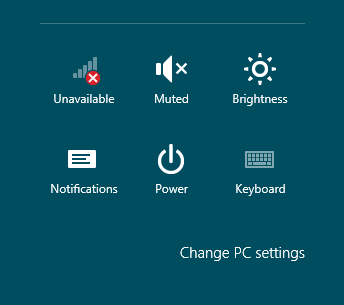
![]()
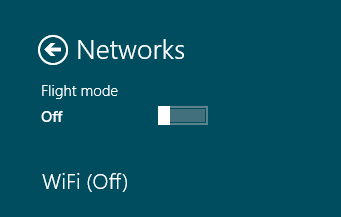
The Solution
After googling everything that I could think of, I eventually, out of sheer desperation, decided to try using the "Diagnose" wizard, that you can find when right clicking on the network connection in control panel:
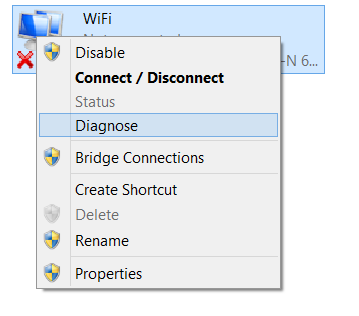
This started a wizard which correctly identified that the Wireless Radio was indeed disabled and to my surprise, provided an option to re-enable it. I am happy to report that I now have a functioning wireless connection. In addition, one of the sites that I did stumble across, contained a complete list of Windows 8 compatible drivers for the Dell Studio 1558. It would seem that Dell are not creating/maintaining Windows 8 compatible drivers, so the above site is the only unofficial list of compatible drivers for Windows 8. I updated to the latest Intel Wireless Driver, and it is all now working!
comments powered by Disqus