This is the first in a series of blog posts I’m doing on the features that I now find invaluable within Microsoft OneNote 2010.
The Situation:
At work we use SharePoint to store pretty much all of our Project Documents. This includes the use of Blogs, Wikis, Document Libraries, Lists, Sites, Site Collections, and Technical Discussion Boards to capture all of the day to day information about a Project.
When it comes to finding an error, or tracking down a problem within a particular piece of software, I want to capture the run up to the problem, the steps to reproduce it, screenshots, attempts to fix, the resolution, etc., so that if it happens again, I would be able to remember what I did before.
9 times out of 10, this would end up as an internal blog post which I could search at a later date to look up the problem.
The Problem:
As with most software problems, you typically get some sort of error message...
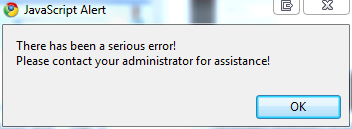
Here is one I created earlier...
In order to be useful, and searchable, I would normally type out the entire contents of the error message into the blog post, so that when it happens again, I can take the text from the error message and search for it directly within my blog. Sounds simple right? Now, imagine that you have a very long error message, or perhaps a stack trace included within the prompt. Typing all this out by hand can be quite tedious.
The OneNote Solution:
By default, when you insert an image into a OneNote Note, the text within that picture (if there is any) is automatically made searchable. You can verify this by right clicking on the image and looking at “Make Text in Image Searchable”
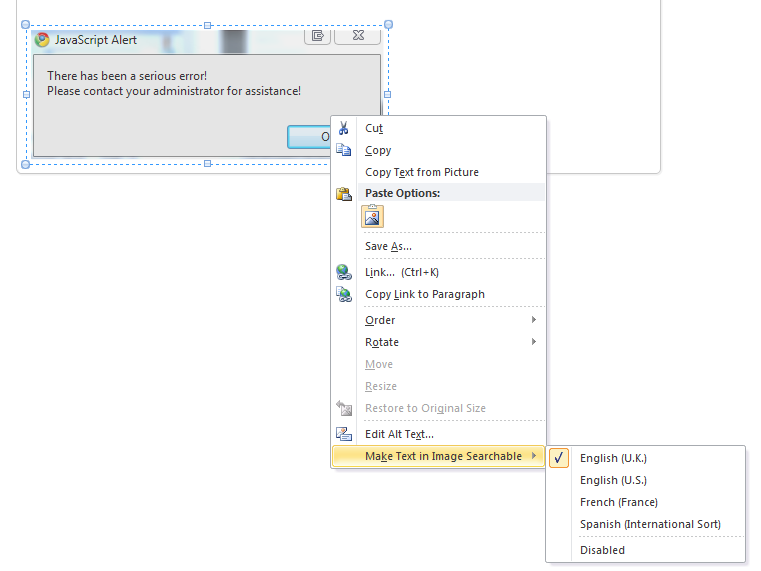
From within this menu you have the option of turning this feature off, as well as selecting the language that you want to use for the text recognition.
When it comes to searching for the text of interest, just hit “CTRL+F”, type the text you want, and then click through the results:
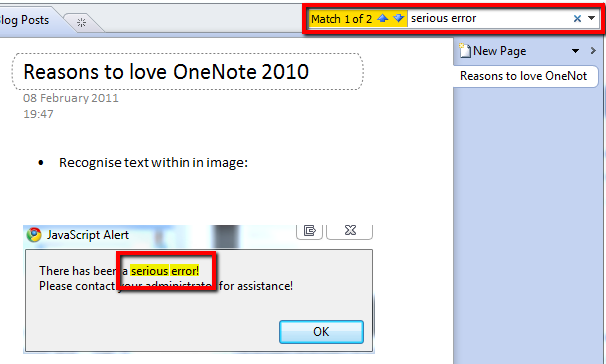
In the above, notice how the text that was searched for in the top right hand corner immediately became highlighted within the image that had been pasted into the Note.
comments powered by Disqus