_This is the second in a series of blog posts I’m doing on the features that I now find invaluable within Microsoft OneNote 2010. _
The Situation:
Sitting at your computer, you are happily coding away on your project and you get a visit from your project manager, and he is pissed!!! You are not expecting him, and you are not ready for the barrage of questions that he is throwing at you. You need time to think, so you ask to have a meeting with him later that day, to which he says “That’s fine, but make sure you have all the information that I asked for!!!”
The Problem:
Due to the fact that you were completely unprepared for this impromptu meeting, you didn’t write down any notes from the discussion that you just had, and you are now struggling to remember everything that was asked of you. Since your manager was pissed, you can’t really go and ask him to recap the questions that he asked of you (well, yes, you could, and that is actually what you would do, but let me try to illustrate my point). You should have started writing things down as he started asking them but you can never find any paper when you need it, and your pen never works!! Argh!!
The OneNote Solution:
Once OneNote is up installed on your machine, it is always available, for any application. Simply by pressing the “Windows Key + N” you will be presented with an area into which you can start writing notes, shown here:
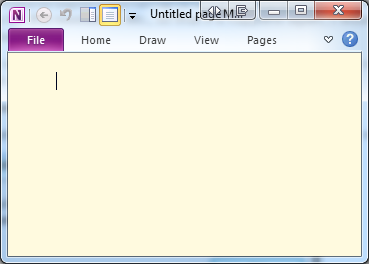
This isn’t the full OneNote application, but rather a stripped down version of it, with some rudimentary formatting options, and a space to start entering text. As a result, it opens almost immediately, and you can literally start typing directly into it.
To follow on from the situation above, as your manager is harassing you with questions, you can quickly jot down some notes from the discussion, and then expand on them later, once he has gone.
Everything you type into this note is saved straight away, with no need for you to do anything else, just type the text, and then close the note. To get the note back later, fire open OneNote, and you will see a section called “Unfiled Notes” at the bottom left hand side:
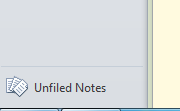
This is where all your “quick” notes end up. The idea being that you either delete them once you are finished with them, or you add them into one of your other Notebooks or sections.
So, the next time you see your Manager storming your way, all you need to do are two things...
- Hit “Windows Key + M” – you don’t want him to see you sitting with Twitter or FaceBook open
- Hit “Windows Key + N” – ready to start writing notes for the discussion you are about to have.
Hope this helps!
comments powered by Disqus